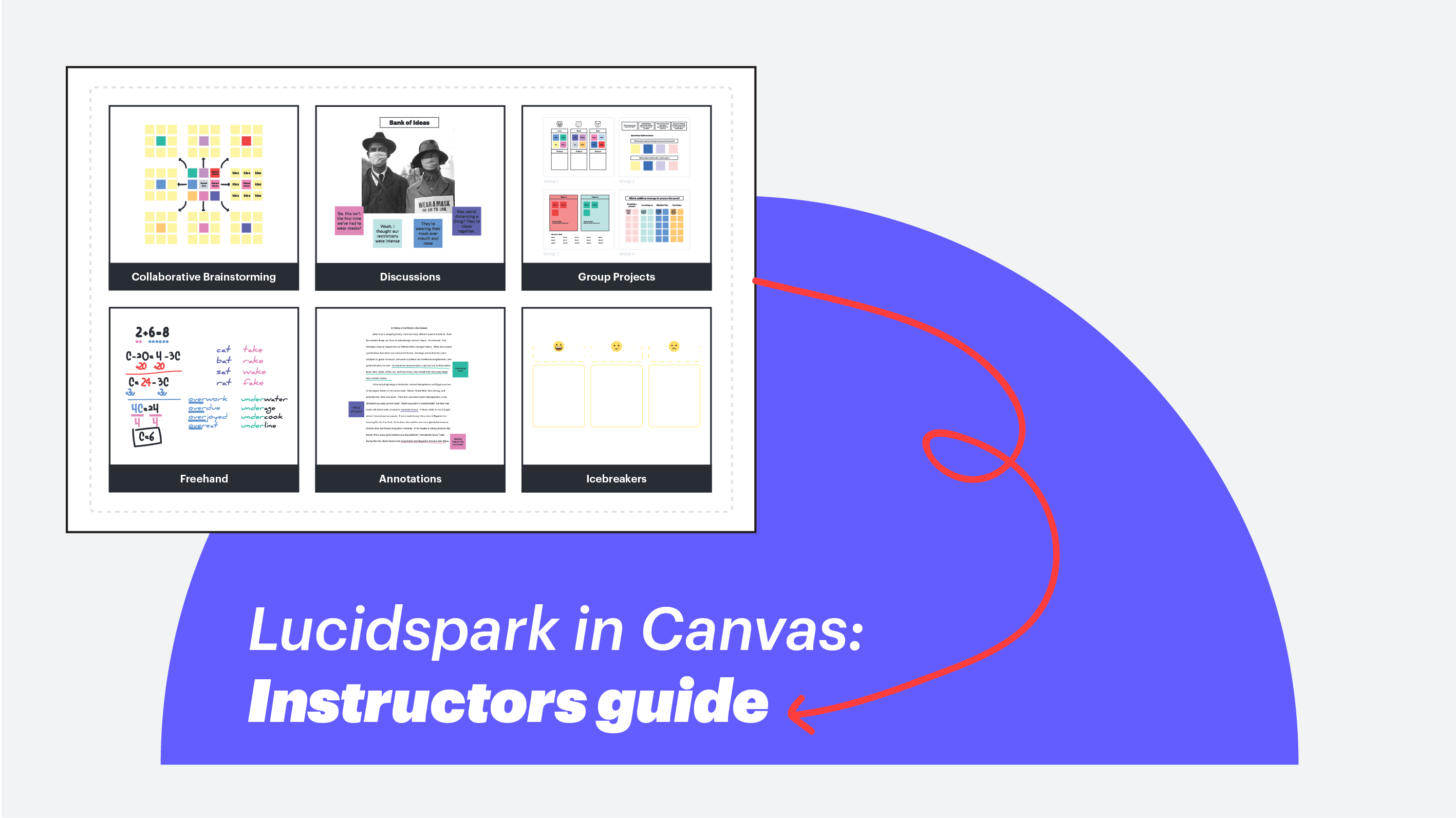
Getting started with Lucidspark in Canvas: A guide for Instructors
Reading time: about 3 min
Topics:
This guide will walk you through the essentials of using Lucidspark within Canvas to enhance collaboration in your classroom. Lucidspark is an interactive virtual whiteboard perfect for facilitating discussions, group brainstorming, text annotation, and group projects.
Lesson plan: Save time introducing Lucidspark to your students

Navigation
- Trackpad Users: Swipe with two fingers to pan and pinch to zoom in and out.
- Mouse Users: Right-click and drag to pan.
Tip: If you need to scroll to the bottom of the Canvas page, place your cursor outside the Lucidspark board first.
Collaboration Toolbar
Both you and your students will use the collaboration toolbar on the left side of the Lucidspark board to add elements such as text boxes, sticky notes, shapes, lines, organizational tools, and the pen tool.

- Drag text boxes onto the board

- Drag sticky notes onto the board

- Drag shapes onto the board

Formatting Toolbar
Select a text box, sticky note, or shape, and use the formatting toolbar to customize the font, size, color, and more. You can also use the lock feature to prevent students from deleting, moving, or changing the selected item.

- Use lines to make connections

- Pull out from any object on the board to connect two items

- Use the pen tool to draw or highlight on the board

Organization Tools
Organize your workspace with frames and paths. Use containers, tables, and dynamic tables to keep your content structured. Visualize your ideas with timelines and mind maps.

- Start by dragging a frame onto the board, name the frame, and use the table of contents to navigate between multiple activities on the board easily.

Breakout Boards
As the instructor, you can create breakout boards to facilitate small-group collaboration. You can add up to 50 separate workspaces connected to the main board, streamlining access, organization, and the feedback process.

Navigation Toolbar

Collaboration Controls
Instructors should configure the board settings and designate themselves as the facilitator before publishing the activity for students in Canvas.

Once instructors designate themselves as the facilitator, they gain additional controls over the board. It is recommended to enable all facilitator controls, ensuring that only the instructor has access to these tools.

During a live collaboration session, facilitators can use:
- Laser Pointer: Highlight sections of the board.
- “Take the Lead”: Pull students to their view on the board.
- Broadcast Messages: Send written messages to the entire class.

As students begin to join the board, the icon in the upper right corner will display the number of active collaborators. Instructors can monitor each student's contributions in real-time by selecting their name from the list.

Access additional features to enhance collaboration: Timer, Voting, and Private mode

Create presentations to share content with students easily.

Your Lucid home page
Access your Lucid home page using the Lucid shortcut icon in your Canvas course navigation toolbar. Here, you can create new Lucid documents, view all your saved documents, organize them into folders, and browse through hundreds of ready-to-use templates.

Lucid’s Learning Center
Click the question mark in the navigation toolbar to access a range of support materials to help you learn more about Lucid.


About Lucid
Lucid Software is the leader in visual collaboration and work acceleration, helping teams see and build the future by turning ideas into reality. Its products include the Lucid Visual Collaboration Suite (Lucidchart and Lucidspark) and airfocus. The Lucid Visual Collaboration Suite, combined with powerful accelerators for business agility, cloud, and process transformation, empowers organizations to streamline work, foster alignment, and drive business transformation at scale. airfocus, an AI-powered product management and roadmapping platform, extends these capabilities by helping teams prioritize work, define product strategy, and align execution with business goals. The most used work acceleration platform by the Fortune 500, Lucid's solutions are trusted by more than 100 million users across enterprises worldwide, including Google, GE, and NBC Universal. Lucid partners with leaders such as Google, Atlassian, and Microsoft, and has received numerous awards for its products, growth, and workplace culture.
Related articles
Getting started with Lucidspark in Canvas: A guide for students
Discover how to use Lucidspark in Canvas to enhance your group projects and classroom discussions. This quick guide will show you how to navigate the board, add text and shapes, and collaborate effectively with your classmates on this interactive virtual whiteboard.